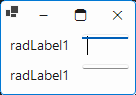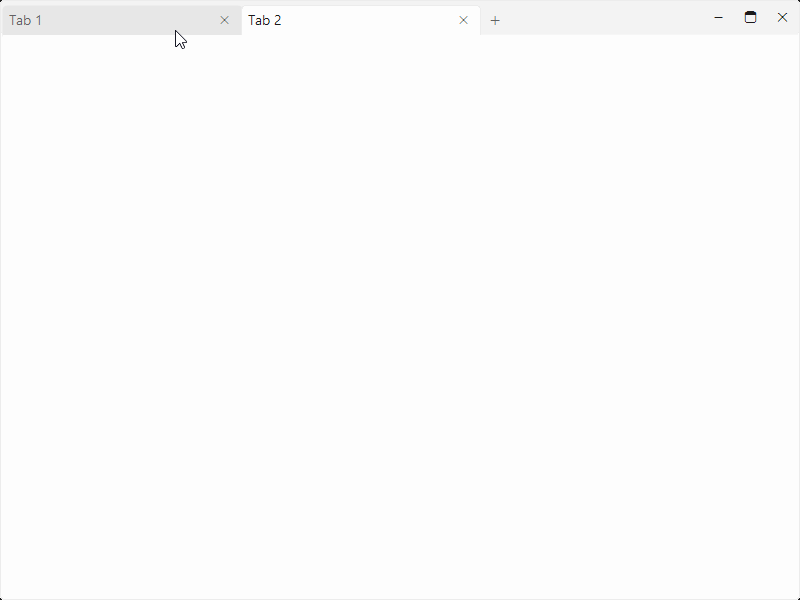Provide an AI assistant for code generation with the Telerik UI for WinForms controls.
Upgrade Project Wizard should use 2025.2.520.48 version in .NET Framework 4.8 project.
Add support for the RadRibbonBars to have their items merged while in MDI mode.
Steps to Reproduce:
Create a new WinForms application targeting .NET 9.
Add a
RadStatusStripto the main form.Run the application.
Snap the form to the left or right edge of the screen (using Windows Snap).
Minimize the form.
Restore the form.
Expected Behavior:
The form should maintain its original size and remain fully visible on screen after being restored.
Actual Behavior:
Every time the form is minimized and restored, it increases in height. After a few cycles, the bottom part of the form — including the RadStatusStrip — becomes hidden behind the Windows taskbar (Start menu).
Additional Info:
The issue only occurs when a
RadStatusStripis added to the form.The issue does not occur when using a standard
StatusStripfrom WinForms.The problem occurs consistently and can be reproduced easily.
Tested both in debug mode and with a compiled executable.
Attachments:
Screenshots (before and after restore).
Sample reproduction project (if needed).
This is only repeated in windows 10
When enabling AutoSize on all RadTextBoxControl elements on a Form and the Form has its AutoSize porperty set to True, then the size of the TextBoxElement inside the TextBox autosizes wrong. See the pictures. This happens at runtime and under specific conditions also at design time.
If you change Form.AutoSize to False OR at least ONE RadTextBoxControl to AutoSize = False then everything works as normal. But if ALL RadTextBoxControl has AutoSize to True and The Form.AutoSize is True, then this happens.
Office 2019:
Windows 11 Compact:
The scenario which should be covered is selecting some data from Excel and pasting in the new row of RadGridView. This is an easy way for inserting data in the grid.
Using specifically Win11 Compact DARK theme has additional space compared to the Win11 Compact LIGHT theme. See the pictures.
- On Light theme there are 4 pixels between the form border and the top border of a tab.
- On Dark theme there are 12 pixels between the form border and the top border of a tab.
In my opinion the dark theme has a wrong height here and the light theme is correct, especially compared to other themes, even Office 2019 for example.
Light theme:
Dark theme:
When only the Null Text is visible, it is slightly offset to the bottom. This is not observed with the normal text. This will lead to clipping of some characters:
The search functionality is inconsistent in Unbound Mode. Typing a word highlights all rows that contain that word or string, as expected. However, if the cursor is moved and additional characters are typed at the beginning of the search box, no results are returned, even if matching rows exist that contain the updated string combination.
The same behavior is not observed in bound mode.
Add a property that can control whether a table row is allowed to break across pages or not.
Open the "First Look" demo app for rich text editor. Delete all the text. Insert a table with 5 columns and 2 rows. Select first 2 columns (4 cells in total). Merge these cells. The merged cell should have the width of 2 normal columns. Save this document as RTF. Open the document. The width of all columns is wrong. The merged cell now is wide as one normal column.
It seems that two issues are combined into one problem. First, two merged columns are converted into one column. If I try to split the merged cell before the save I get my two columns back, but after the save there are only two rows after the split, but only one column. Second, the "AutoFit to Window" option is messing with the column widths. If I set the table to "Fixed Column Width" then the table remains unchanged after reload. But this option doesn't work if the merged cell is selected. Must unselect it first, or change the option before the merge. But this minor annoyance is not the part of this bug report.
Overview
This repository documents a bug found in the Telerik PDF Viewer control for Windows Forms. The issue specifically affects the rendering of SVG graphics embedded in PDF files, where the stroke-width attribute is ignored by the viewer.
Affected Component
- Product: Telerik UI for WinForms
- Control: `RadPdfViewer'
- Version: 2025.01
- Platform: Windows Forms (.NET Framework)
Description of the Issue
When a PDF file contains an embedded SVG graphic that utilizes the stroke-width CSS property (or SVG attribute), the stroke width is not rendered correctly in Telerik's PDF preview control. Regardless of:
- Unit used (e.g., px, pt, em, %, etc.)
- Value assigned (e.g.,
stroke-width: 5,stroke-width: 30, etc.)
…the resulting line always appears thin, as if the stroke width were ignored entirely. This makes the SVG appear incorrectly and inconsistent with its rendering in other PDF viewers (e.g., Adobe Acrobat, Chrome's built-in viewer).
Steps to Reproduce
- Run the application from provided MCVE
- Observe the SVG lines in PDF preview: all strokes appear thin, regardless of defined stroke width.
Expected Behavior
The Telerik PDF viewer should correctly honor and render the stroke-width property defined within SVG elements embedded in the PDF file.
Actual Behavior
All strokes in SVGs appear very thin, with no visual difference despite varying stroke widths in the source SVG.
Sample Files
- ✅
_PdfExample.pdf: A PDF with SVG lines that render correctly in Microsoft Edge. - ✅
_PdfExample.pdf: Screenshot of how the PDF file looks in Microsoft Edge. - ❌
_ScreenshotFromTelerik.png: Screenshot of how the same file looks in the Telerik PDF Viewer (note the thin lines). - 🔍
_LargeStroke.svg,_SmallStroke.svg: The original SVGs used in the PDF file.
Environment
| Component | Version |
|---|---|
| Telerik UI | 2025.1.211.48 |
| .NET Framework | .NET Framework 4.8 |
| OS | Windows 11 |
Suggested Fix
Ensure that the rendering engine used by RadPdfViewer fully supports the SVG stroke-width attribute when parsing and rendering embedded SVG content.